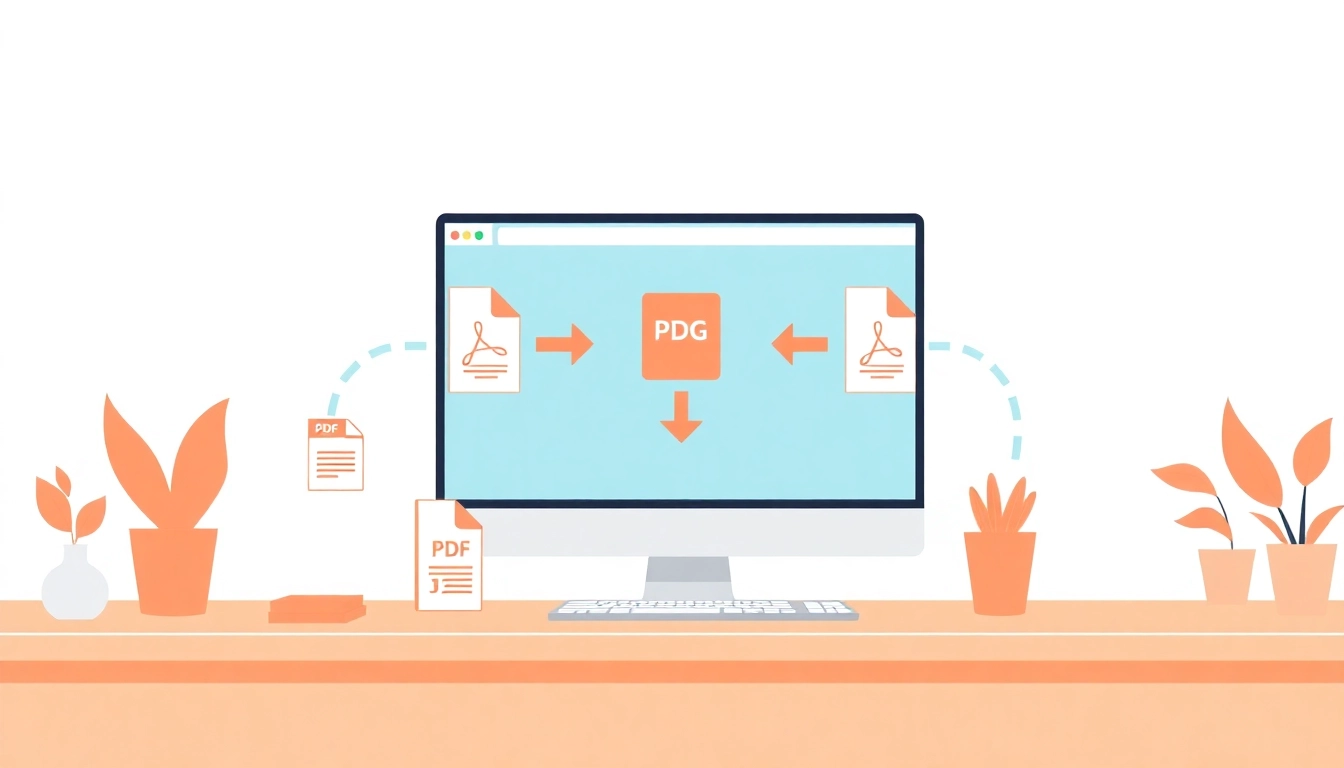Understanding PDF to JPG and PNG Conversion
Converting files from one format to another is a common task in today’s digital world. Among various file formats, PDF (Portable Document Format), JPG (Joint Photographic Experts Group), and PNG (Portable Network Graphics) are some of the most frequently used. The process of converting pdf to jpg and png allows users to repurpose files for different applications, giving them versatility and accessibility across various platforms. But what exactly are these formats, and why would someone need to convert between them?
What is a PDF File?
A PDF file is a document file format that preserves the formatting of a document while allowing it to be shared and viewed on various devices without losing quality. Developed by Adobe in the early 1990s, PDFs can encapsulate text, fonts, images, and vector graphics. They’re widely used for digital documents such as reports, articles, eBooks, and forms due to their compatibility across all platforms and devices.
PDFs are often preferred for their ability to maintain layout integrity and security features, such as password protection and watermarks. However, working with PDFs for specific tasks, such as image editing or web publishing, may necessitate conversion to more suitable formats like JPG or PNG.
Benefits of JPG and PNG Formats
Both JPG and PNG files are popular image formats with distinct use cases. Understanding their unique features can help you decide which to use during the conversion process.
JPG Format
JPG files are widely used for digital photography and online images due to their ability to compress file size significantly, making them faster to upload and download. This format uses lossy compression, which means file size is reduced at the cost of some image quality. JPGs are ideal for photographs and images with gradients but are not suitable for images that require transparency. They are commonly used in:
- Websites and blogs for thumbnails and images.
- Social media platforms for photo uploads.
- Printed materials where high-quality images aren’t crucial.
PNG Format
In contrast, PNG files utilize lossless compression, preserving the original quality of the image. This format allows for transparency, making it ideal for images that need to be placed over different backgrounds. PNGs excel in:
- Web graphics, logos, and icons that require transparency.
- Editing graphics where image quality must be maintained after multiple saves.
- High-resolution prints where detail is crucial.
Common Use Cases for Conversion
Understanding when and why to convert PDF files into JPG or PNG formats can significantly enhance your workflow. Here are some common scenarios:
- Web Publishing: When creating content for websites, converting PDFs to images allows for easier integration of visual elements.
- Social Media: Images often perform better than PDF documents on social media platforms, making conversion useful for marketing strategies.
- Graphic Design: Designers often need to extract images from PDFs to incorporate them into more complex visual projects.
- Document Sharing: In situations where recipients do not have PDF readers, converting to a universally accepted image format can enhance accessibility.
How to Convert PDF to JPG and PNG Easily
There are multiple methods available for converting PDF files to JPG or PNG. Depending on your preferences and needs, you can choose from online tools, desktop applications, or even built-in software functions. Below: a comprehensive look at how to convert these file types effectively.
Step-by-Step Guide for Online Tools
Online conversion tools are a popular choice due to their accessibility and ease of use. Here’s a general process you can follow:
- Select a Conversion Tool: Websites like Smallpdf, iLovePDF, or PDF2PNG offer free conversion services.
- Upload Your PDF: Drag and drop your PDF file into the designated area or click an upload button.
- Select Output Format: Choose whether you want JPG or PNG as your output format.
- Adjust Settings: Some tools allow adjustments like image resolution or specifying page numbers for conversion.
- Convert and Download: Click the convert button, wait for the process to complete, and download your new image files.
Using Desktop Applications for Conversion
If you prefer offline solutions, several desktop applications enable PDF conversion. Adobe Acrobat offers robust features for converting PDFs to images:
- Open your PDF file in Adobe Acrobat.
- Go to File > Export To > Image, then select JPEG or PNG.
- Choose your desired settings, such as quality and compression.
- Save the file to your local disk.
Best Practices for Quality Retention
To ensure optimal quality when converting PDF files to JPG or PNG, consider the following best practices:
- Use High-Quality Source Files: Start with a high-resolution PDF to preserve image quality in the conversion.
- Choose Appropriate Output Settings: Select the highest quality settings available to minimize compression loss.
- Test Different Tools: Experiment with various conversion platforms to find one that best maintains your image quality.
Comparing Different Conversion Tools
With numerous PDF to JPG and PNG conversion tools available, it’s essential to know which ones stand out. Below is a comparison of some popular options.
Top Free Online Converters
Several online converters provide free services, allowing users to convert files without installing software. Here are a few of the top options:
- Smallpdf: Offers quick conversion with an easy drag-and-drop interface. Users can convert entire pages or extract images.
- iLovePDF: Provides a comprehensive set of tools, allowing users to convert, merge, or split PDF files seamlessly.
- PDF2PNG: A straightforward tool for converting PDFs to high-quality PNG files.
Paid Tools and Their Advantages
For users needing advanced features, paid tools can offer robust functionalities, such as batch conversions and premiums for security. Popular choices include:
- Adobe Acrobat Pro DC: Known for its high-quality conversion, extensive editing capabilities, and reliability, albeit at a cost.
- PDF Converter Elite: Offers batch conversion, allowing multiple files to be converted simultaneously, saving users time.
User Reviews and Ratings Analysis
When selecting a conversion tool, user feedback plays a significant role. Tools like Smallpdf and iLovePDF maintain favorable ratings for ease of use, speed, and overall performance. Adobe Acrobat, while highly regarded, often receives criticism for its cost. Before committing to a tool, consider reviewing user experiences to avoid pitfalls and maximize your investment.
Troubleshooting Common Issues in Conversion
While converting files is typically a straightforward process, users may encounter issues along the way. The following sections highlight common challenges and their solutions.
Dealing with File Size Limitations
Some online tools impose size limitations on uploads. If your PDF is too large, consider the following options:
- Split the PDF: Use tools to split a large PDF into smaller files.
- Compress the PDF: Use PDF compression tools to reduce file size before conversion.
Resolving Format Compatibility Problems
Certain tools may not support specific types of PDFs or may yield distorted images. If you encounter compatibility issues:
- Try Different Tools: Switch between online and desktop tools to find one that works.
- Check for Updates: Ensure your software is up to date to leverage recent bug fixes.
Ensuring Print Quality After Conversion
To ensure that converted images maintain adequate print quality, it is crucial to:
- Opt for High Resolution: Choose output settings at least 300 DPI for print quality.
- Conduct Test Prints: Print samples to verify that the images meet your expectations before final production.
Future Trends in PDF Conversion Technology
As technology evolves, the tools and methods for converting PDFs will likely progress. Here are some anticipated trends that may shape the future of PDF conversion.
Emerging Tools and Features
Advancements in AI and machine learning may lead to the development of more intuitive conversion tools, offering smart suggestions for optimal settings based on user input.
Integration with Other Digital Applications
Future conversion tools are likely to integrate more seamlessly with digital marketing platforms, content management systems, and social media for streamlined publishing workflows.
Anticipating User Needs and Solutions
As user demands evolve, developers will need to cater to a growing need for mobile solutions, security features, and enhanced user interfaces to ensure adaptability across various devices and contexts.